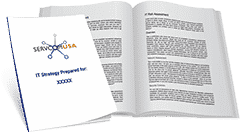LinkedIn, the increasingly popular business and employment-focused social networking site is a crucial tool for professionals who are happily employed or still searching for the job of their dreams. It’s a fantastic place for you to network with others in your field or reconnect with old co-workers from the past. Regardless of what you’re using the social networking site for, you need to make sure you’re staying as safe as possible.

Similar to any social networking site, there are privacy concerns you need to consider. First and foremost, keep in mind you typically share a lot more personal information on LinkedIn than you do on Facebook or Twitter. Why? Because your profile is essentially a digital resume – showcasing your entire past from where you’ve attended school to where you’ve worked.
So What’s the Secret to Keeping Yourself Safe on LinkedIn?
While accounts are protected by a series of automatic checks designed to stop unauthorized sign-in attempts, you still have to do your part when it comes to keeping your data safe. Your privacy settings give you tons of options when it comes to sharing and receiving content. For example:
- Don’t share your activity: You can prevent anyone who isn’t one of your connections from seeing your activity. Go to privacy & settings, select the privacy tab, and click the change option under follows in the blocking and hiding section.
- Hide your list of connections: If you want to keep your connections private, go to privacy & settings, select the privacy tab, and click the change option under who can see your connections. You’ll get a drop-down menu where you can choose “only you.”
- Keep your profile photo private: Keep your profile photo private to only your first-degree connections or network if you prefer. Go to privacy & settings, then find the link to change your profile photo and visibility under the privacy controls box.
- Limit the contact information you share: Make sure you’re not sharing any personal contact information, such as personal phone numbers/emails or home addresses. Go to the edit profile link from the profile menu, scroll down to the personal information option, and click edit.
We are here to help with all things cybersecurity-related – from safeguarding your online privacy to installing a secure wireless networking solution. Call us at (803) 619-1414 or email us at marketing@servcomusa.com for more information.
Aside from updating your privacy settings, what else can be done to keep you protected? Here are a few great tips:
- Set up two-step verification: Members can opt into two-step verification for their accounts. If you choose to do this, you’ll be required to type a password, as well as a numeric code that’s sent to your mobile device when the device you’re signing in from isn’t recognized.
- Turn on secure browsing (HTTPS): Secure browsing offers extra protection when viewing all pages across the social networking site. This will keep you safe from hackers. Simply go to settings, click the account tab, and click manage security settings to check the box.
- Keep an eye out for phishing emails: LinkedIn doesn’t ask for sensitive personal or financial information via email, so don’t be fooled if you receive an email from them or any other social networking site. How can you tell if it’s a phishing email? Here are a few hints:
- The message is filled with bad spelling and grammar.
- The message contains a suspicious email attachment or software update.
- The message is threatening in some manner (XYZ will happen unless you act now.)
- Update your password on a regular basis: The simplest way to stay safe is keeping your password up-to-date. Here are some best practices to follow:
- Change your password at least once every 3 months
- Use different passwords for each website or service
- Throw in some capital letters, symbols, and punctuation
- Substitute numbers for letters that look similar (3 instead of E)
- Do not share your password with others
- Check which apps can access your data: Check which applications have access to your profile and data. This can be done by clicking the groups, companies & applications tab, then click the option to view your applications. Remove access as you see fit.
Last but not least, sign out of your account after using a public device for optimal protection. The tips above should keep your account fairly secure, however, always be on the lookout and use common sense. Be careful what you share online on any social networking site. Remember, even the safest social networking sites get hacked. Don’t say anything privately that you wouldn’t want to be made public.