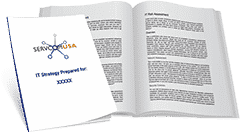Microsoft Power BI Tips That Can Lead To Improved Reports
When you are trying to build success within your business or organization, it is important to acquire the business intelligence that will allow you to build success. Business intelligence is one of the most important components in a business or organization’s drive to be agile and competitive. As your operations grow, it can become increasingly difficult to manage all the data that is being generated regularly.
As the number of difficulties increases, data-driven enterprises that want to use that data for making business-related decisions will run into a few roadblocks. This is why many businesses and organizations use business intelligence systems so frequently, and to a great extent. When there is an analytical system in place that allows businesses and organizations to analyze data, the discovery of useful information will always support better decision-making.
One of the most compelling business intelligence systems that businesses and organizations are using today is Microsoft Power BI. Microsoft Power BI allows businesses and organizations to successfully and easily visualize and analyze their data, ultimately leading to a transformation of their operations. Power BI is a cloud-based platform that will also help you with any type of presentation you are planning to put together.
We have put together a few useful tips for creating outstanding reports in Power BI. With Microsoft Power BI evolving each month, your business or organization will need to make sure you are aware of any changes or updates so you can use every feature at its highest capacity.
Simplicity Is Key: Keep It Simple
As you explore Power BI, you will discover there is an array of visualizations available in the gallery. Some of the visualizations are not as straightforward as the others. Some of the complex visualizations can show you the connections between data elements in ways that do not always make sense. Unfortunately, many users will try to use more than one feature at once and this does not always work because too many things will be used at once.
When designing dashboards in Microsoft Power BI, you will need to consider the end-users. Many of your end-users may not be constant Power BI users and will not be aware of the additional features you have added to your dashboard. For many of your end-users, the experience of trying to navigate the dashboard can be its own complex experience.
For your end-users, simple will mean better and clearer. It is important to focus on simple dashboards and presentations. There is nothing wrong with sticking to the traditional line charts or bar charts because they can still be an efficient and effective way to present raw data, and this is sometimes all you need to create a successful presentation.
Your dashboards need to be actionable, and one of the best ways to create actionable dashboards is by keeping them simple.
Ask The Right Questions To Your Data
Power BI has a Question and Answer feature that will allow you to explore your data and create visuals. The Question and Answer feature will allow you to take a realistic stance because this feature will ensure you are asking the appropriate questions. The Question and Answer feature will help you use Power BI more efficiently and effectively, and it will allow you to obtain the best answers obtained from your data. When you type your question, Power BI will apply the best visualization to view your answer.
Your Power BI Dashboard
You can share your dashboard within your organization, and you can do so easily. To receive your Power BI dashboard, all team members will need to sign up for Power BI. You can share your dashboard by inviting users. If you want to allow the receivers to have the ability to share your dashboard with others, you will have to select the checkbox option for that and click the Share option. After users accept their invite to access your Power BI dashboard, your dashboard will become automatically added to their Power BI dashboard. Dashboards can be accessed on a mobile device, allowing users to view insights of the data and share them with others.
Your Power BI Layout
As previously mentioned, simplicity is important. You need to create a layout that people will be able to understand. Key Performance Indicators (KPIs) can be placed on the corner of your dashboard. You should also include valuable context around your dashboards that will make it easier for users to understand. On any landing page, you should keep your information short and to the point, and you should make sure you focus on the most essential data categories.
Use Other Layout Options
We are aware that templates can be used to start a dashboard, but sometimes reports need to be shown in a different layout. Power BI’s formatting tools will allow you to deliver appealing reports. One of the best ways to modify the report layout is by changing the canvas size. The canvas size can be changed to a present range or by utilizing the custom setting that will allow you to adequately display your data. If you are part of a mobile workforce, you may have better results by building your report in the Power BI mobile view because it will allow mobile users to better read the data.
Power BI allows you to get outstanding insights from any type of data, and it does not take much time to create appealing dashboards and reports on your dynamic data. There are various Power BI tips and tricks that can be used to improve the overall performance of this business intelligence software. It is important to create dashboards that will appeal to everyone and make sense to users.
Your Power BI dashboard should also allow you to make more informed decisions. As mentioned previously, simplicity is key, and by making simplicity a priority, you will be on your way to making impactful decisions. It is not difficult to create a Power BI report, but it may take a little work to create a meaningful and insightful report. Contact Servcom USA for any support and questions on Microsoft 365 and all the solutions found in the 365 solutions.