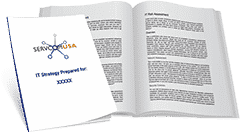3 Microsoft Excel Tips Every User Should Know
If you use Excel tables for daily work, there are ways you can make things easy. Excel allows you to move columns, paste values, and sort your data. Using Excel makes your work a lot easier when organizing data. Here are three useful tips you should know when using Excel.
Moving a column in Excel gives you flexibility and sorting ability. Dragging the columns is one of the options you can use to move them. The first thing you have to do is select the column you want to move. Next, hover your mouse over the border of your selected column. Once you notice a four-sided arrow appear, follow the steps below:
- Press and hold shift on your keyboard.
- Left-click on your mouse and hold.
- With your mouse, drag the column to the new location.
- Now release the mouse button once the bold line of the column edge of the new position appears.
- You can now release the shift key.
Make sure you hold down the shift and drag the column to avoid overwriting the data of your column.
2. Paste Values
You can use paste values from the quick access toolbar with a single click. If you use paste values all the time, adding them to the quick access toolbar will save you time.
- Start by left-clicking on the black downward arrow on the right side of your quick access toolbar. Go to ‘more commands’ from the customized quick access toolbar.
- From the Excel option box that appears, you can add or remove commands to the quick access toolbar.
- To add paste values to the quick access toolbar, select all commands from the ‘choose commands’ drop-down category.
- You’ll see the available commands sorted by name. You can scroll down until you find the paste values or enter V directly to the paste values. You’ll find paste values under the letter V and not the letter P. Press the letter V to jump down to that letter. Scroll down a little bit, and you’ll find the paste values.
- Click on the add button to add the paste value. You have now added the paste values to the quick access toolbar.
- You can put paste values on the first command if you use it often.
- Add it and make it the first item by moving it to the top.
- Click OK to close the excel options box.
If you click on Alt + 1, it takes you to “paste values”. Copy the value, click anywhere on your Excel sheet, and press Alt + 1 to paste the values.
3. Flash Fill
Flash fill is a quick way to filter existing data. With flash fill, you can extract, combine and transform your data. You only need to give an example of what you want, and Excel will do the rest. Whenever flash fill notices a pattern, it automatically fills your data. It’ll be handy to separate first and last names from different columns.
You’ll find the flash fill command on the Data tab ribbon. Go to your data tab and select flash fill from the data tools selection. It is simple to use flash fill by using the following steps.
- Enter your source data.
- The next step is to enter what you want in the first cell to the right of your source data.
- Press Ctrl + E to use flash fill and complete your list.
At times, you may need to make two to three entries before Excel can catch the pattern.
With the above tips, you’ll save time and be more productive. If you need IT services, contact us today.