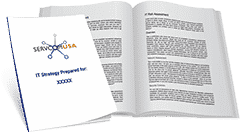The Ultimate Beginner’s Guide to Microsoft Teams
If you’re reading this, there’s a good chance you’re researching useful information on Microsoft Teams. This article shares what you need to know about this powerful communication and collaboration platform.
The past few months have been tough on businesses across the globe, especially those with little remote work experience. Without the right technology and capable IT support behind it, remote work can quickly become a nightmare. The harsh reality is that it takes much more than traditional emails and phone calls to connect your distributed team truly.
With years of experience delivering reliable Microsoft Teams support, our team at Servcom USA wrote this article to share what we’ve learned so far.
Please watch this video to learn more on Microsoft Teams:
Enough talk. Let’s dive in!
What Is Microsoft Teams?
Microsoft Teams is a communication and collaboration app on Microsoft 365 designed to help large enterprises, growing businesses, and other organizations bind their remote teams. Teams users can:
- Create virtual teams and add people to them.
- Exchange instant messages with other users individually or as a group.
- Place video or audio calls with other users directly or as a group.
- Share, edit, and collaborate on files.
- Integrate data from a range of other applications, including Microsoft apps.
How Can You Access Microsoft Teams? If your organization has a Microsoft 365 (previously Office 365) business subscription, Teams is part of the package meaning you can access it free of charge. However, if your business doesn’t officially use Microsoft 365, you can still access the free version of Teams. All you need in place of a Microsoft account is a third party email address such as a Gmail address.
Which Is Better: Using an Account or Creating Your Own Team? As you might have already guessed, having a Microsoft account comes with added features that you wouldn’t get on the free version of Teams. A Microsoft 365 account allows you to:
- Add an unlimited number of users.
- Schedule and record meetings.
- Access cloud storage and synchronization services like SharePoint and OneDrive
- Access Exchange for custom email domains and hosting.
- Hold audio conferences.
- Manage features, users, and apps.
How Do You Create Teams and Invite Other Users to Join?
- To invite users, click the link on the lower part of the left sidebar.
- Choose one of the following options: Copy Link, Invite Your Contacts, or Invite by Email.
- If you choose Invite by Email input the email addresses and names of the people you want to add.
- If you’re a large organization, we suggest setting up multiple project-based teams rather than a single organization-wide team.
What Are the Privacy Options for Teams? Microsoft 365 account holders can form teams from scratch or existing groups. In any case, these are the three privacy options:
- Public: Access is open to anyone at any time.
- Private: Users need permission to join.
- Org-Wide: All your staff members become automatic members.
What Are Channels and How Do You Create Them? Channels are a convenient way to break down complex team projects into manageable sections. To complete a multi-staged project, keeping track of each stage is crucial. Here’s how to create a channel:
- Click on the More Options icon next to your team name.
- Click on Add Channel.
- Create channel details.
- Repeat the steps above to form other channels.
- Click on a channel name and use the interface to chat, speak, or share files to a channel.
Looking to Leverage Microsoft Teams to Support Your Remote Work in South Carolina?
Our Microsoft 365 specialists at Servcom USA are here to help your South Carolina organization successfully integrate Teams into your remote work.
Contact us now to get started | Call us at (803) 619-1414.